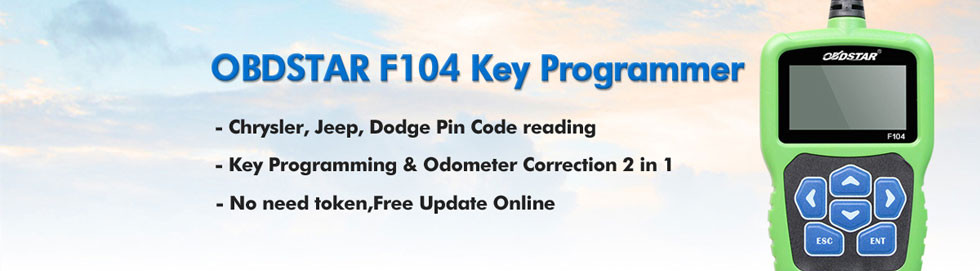Multi-Diag Access J2534 Pass-Thru OBD2 diagnostic Device I-2015 software has released. Here is the 2015.01 Multidiag software installation guide provided.
Latest version: V2015.01
Multi-languages:English/ Spanish/ German/ French/ Italian/ Portuguese/ Bulgarian/ Croatian/ Czech/ Danish/ Dutch/ Finnish/ Hebrew/ Hungarian/ Polish/ Romanian/ Russian/ Serbian/ Slovenian/ Swedish/ Turkish
Latest version: V2015.01
Multi-languages:English/ Spanish/ German/ French/ Italian/ Portuguese/ Bulgarian/ Croatian/ Czech/ Danish/ Dutch/ Finnish/ Hebrew/ Hungarian/ Polish/ Romanian/ Russian/ Serbian/ Slovenian/ Swedish/ Turkish
Operating system:Windows XP; Windows 7 32-bit
Pre-install caution:Disable Internet, Local Network and WiFi connection!!!
Multidiag J2534 install video
1) Install .NET Framework 4
Open MDO I-2015 software CD
Copy MDO I-2015_V33.06 zip file to Disk D
Install dotNet setup (Microsoft .NET Framework 4 Setup) on CD
Accept license agreement
Click Install
Framework installation is complete
Click Finish
2) Install DAEMON Tools
Install DAEMON Tools Lite
Select language you want
Click Next
Select Free License, click Next
Click Next
Click Install
DAEMON Tools has been installed successfully, click Finish
DAEMON Tools interface will run
Open KEY 099873 folder
Open KeyUpdate setup
Click Yes
Update Successful for VCI 099873, click OK
3) Activate Multi-Diag J2534
Open DAEMON Tools interface
Select Image function and mount image from D:/MDO I-2015_V33.06
Double click MDO I-2015_V33.06 to come to Multi-Diag Office-InstallSheild Wizard
Please contact your supplier to obtain your activation code. Your identified is: 31-xxxxxxxxxxx
Select setup type (region) suits your need, press Next
Click Next
Multi-diag is configuring software
Please wait until the software complete installation. Usually it will take about 30 minutes to 1 hour.
Installation is complete. Select “No,I will restart computer later” and press Finish.
4) Install I-2015_SP1_33.11
Open I-2015_SP1_33.11 folder on CD
Install Setup
Enter 6-digit Serial Number/SN of your VCI interface
Please wait until the software complete installation. Usually it will take about 30 minutes.
This time select “Yes,I want to restart my computer now” and press Finish.
The computer will reboot automatically.
5) Install I-2015_SP2_V33.21
Open Software CD
Open I-2015_SP2_V33.21 folder
Install Setup

Enter 6-digit Serial Number/SN of your VCI interface
Please wait until the software complete installation. Usually it will take about 30 minutes.
Select restart computer now and wait the computer reboot
6) Install Multi-diag driver
Connect Multi-Daig J2534 Pass-Thru interface VCI with computer
Computer will detect hardware wizard
Select “Install from a list or specific location (Advanced)”,click Next
Browse folder to C:/ACTIA/Drivers VCI/PTIG
Hardware driver install complete. Click Finish
7) Configure Multi-diag VCI
Browse to C:/ACTIA/ Multi-Di@g /AT530 folder
Click AT530cfg
Select Multi-Diag configuration windows
Click Communication Interface
Select USB- Universal Serial Bus, click Yes

Select VCI serial number
Press OK
VCI serial number registered. Press OK

Exit the windows
Open at530
Check Program Information, you will see program version, serial number etc
8) Run Multidiag 2015.01 Software
Open Device Manager-> I+ML ACTIA XS Device->PassThru XS USB Driver to check if driver is well installed
Open Multi-diag software on desktop
Select vehicle make, model, module (i.e Engine) and function i.e Injection
System prompts “Your Multi-diag subscription will end within 0 days.” Press Tick icon to proceed.
Communication interface update.
Computer will detect hardware wizard
Select “Install from a list or specific location (Advanced)”,click Next
Browse folder to C:/ACTIA/Drivers VCI/PTIG
Hardware driver install complete. Click Finish
Check VCI interface is well connected (Device Manger->ACTIA USB Devices->USB PassThru Devices)
If the system prompts “The vehicle communication card cannot be reached, confirm to try again, Cancel to ignore”, press Tick icon.
Select the function you need to diagnose
Copy right reserved to www.obdii365.com