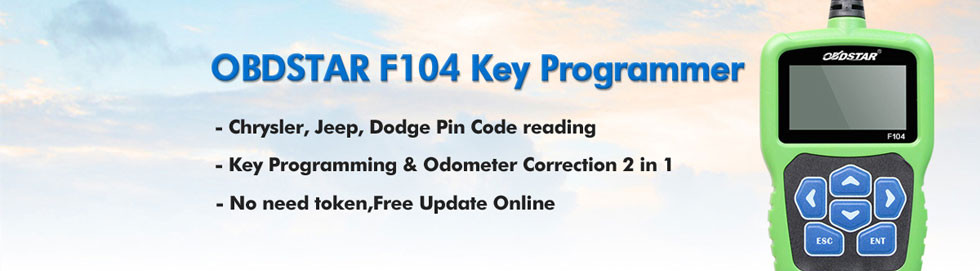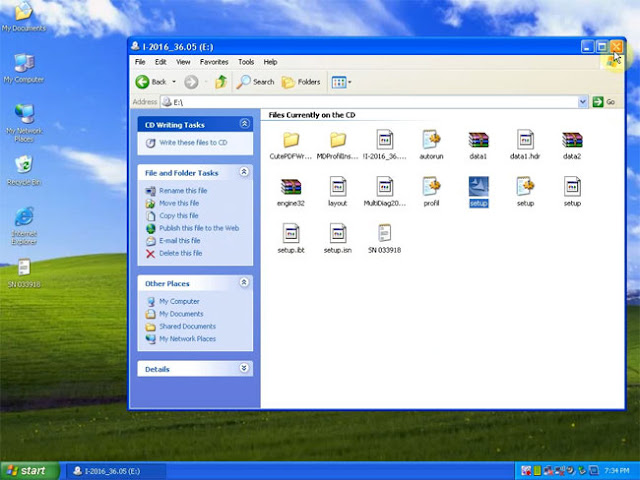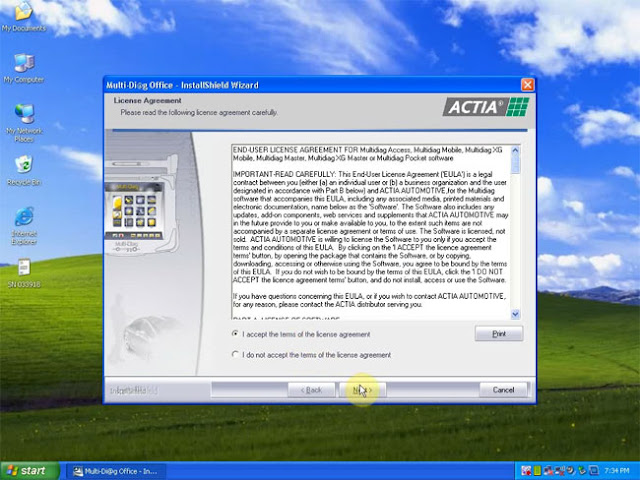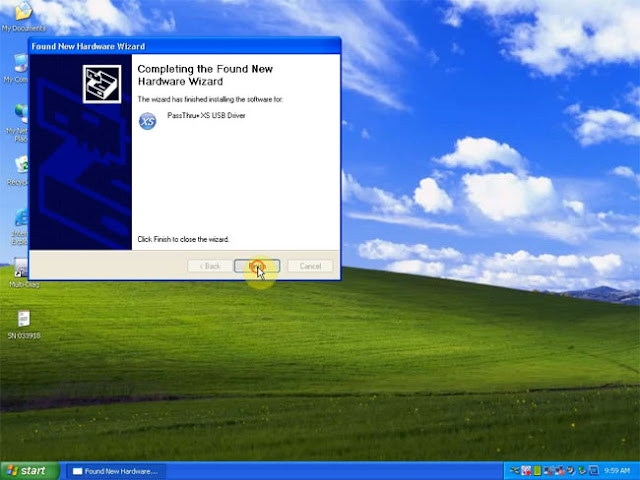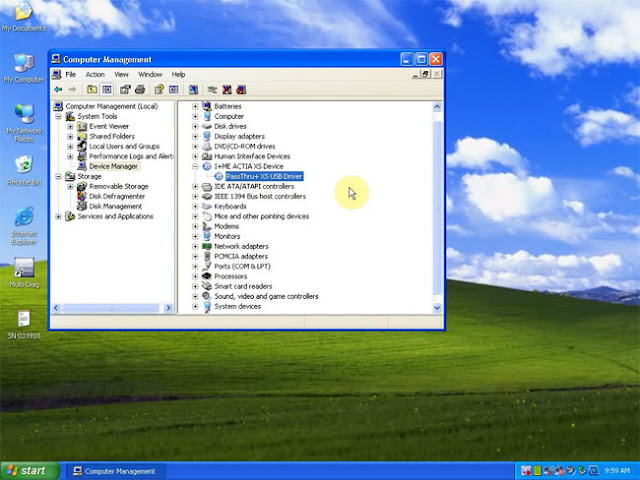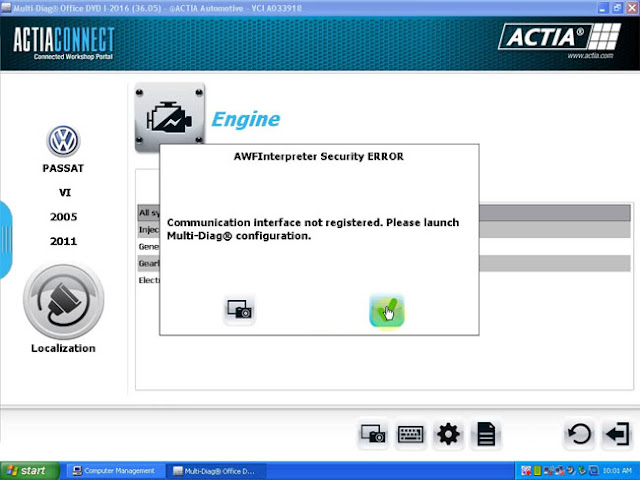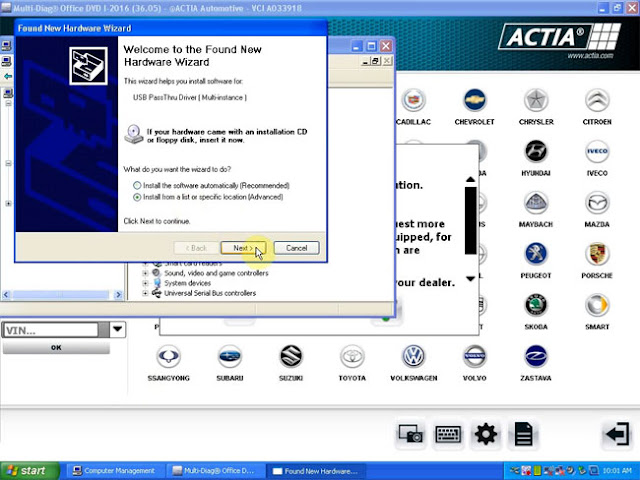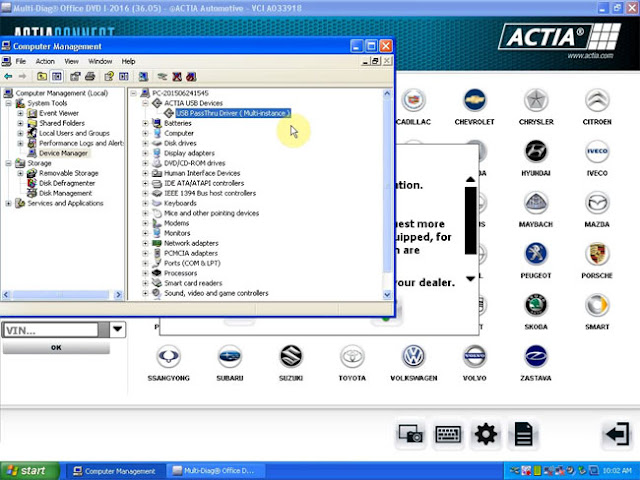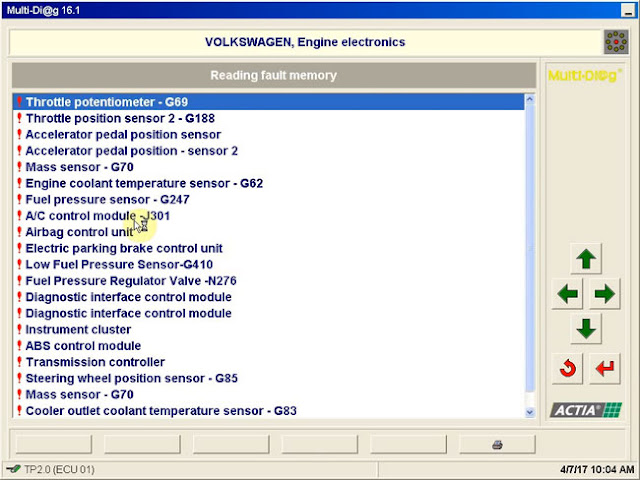Latest version ACTIA clone Multi-Diag Access J2534 Pass-Thru OBD2 device V2016.01 software has released in obdii365.com. The new I-2016 Multi-diag software does not require activation.
Software Version: I-2016
Multi-language: English/ Spanish/ German/ French/ Italian/ Portuguese/ Bulgarian/ Croatian/ Czech/ Danish/ Dutch/ Finnish/ Hebrew/ Hungarian/ Polish/ Romanian/ Russian/ Serbian/ Slovenian/ Swedish/ Turkish
Operating system: Windows XP/Windows 7 32bit
Software activation Notice: Must disconnect network when installing the software!!!
How to Install V2016.1 Multi-diag Access J2534 software?
Step 1: Install Multidiag J2534 Setup
Open software CD
Copy SN (Serial Number) key pad to desktop
Run setup
Copy SN (Serial Number) key pad to desktop
Run setup
Click on Next
Accept the license agreement
Accept the license agreement
Click Next
Multi-diag will require you to enter VCI serial number, open key pad and paste SN here-033918
click on Next
Select setup language
Select setup language
Select setup type
Profile ACTIA (Standard)
Profile ACTIA (Standard)
click on Next
Installing MSVisual C++, setup, driver in progress
This will generate Multi-diag shortcut on desktop
Installing MSVisual C++, setup, driver in progress
This will generate Multi-diag shortcut on desktop
Select Yes. I want to restart my computer now. Click on Finish
Step 2: Install Multi-diag J2534 Pass thru USB driver
Connect Multi-diag access J2534 pass-thru with computer
Select Install the software automatically (Recommended)
Select Install the software automatically (Recommended)
Click on Next
Searching Pass Thru USB driver
Found new hardware wizard. click on Finish
Searching Pass Thru USB driver
Found new hardware wizard. click on Finish
Go to My computer->Manager->Device Manager->I+ME ACTIA XS Device->Pass Thru+xs USB driver TO MAKE SURE WELL CONNECTION IS BUILT
Step 3: Communication interface update
Open Multi-diag software on desktop
Select Multi-diag
Select Multi-diag
Select model year and module, i.e VW->PASSAT VI (2005-2011) Engine system-VAG diagnostics
Communication interface update
Accept the warning by click tick icon
The vehicle communication card cannot be reached,confirm to try again, Cancel to ignore, click tick icon
Check Pass Thru+xs USB driver then if it pops again, click No icon
If multi-diag warns AWFInterpreter Security ERROR, click on Tick button
Communication interface update.
Error while downloading the VCI. Check that it is connected to the tool and to the vehicle,click tick icon
Go back to software vehicle selection menu
click on Car icon, turn on the key
Error while downloading the VCI. Check that it is connected to the tool and to the vehicle,click tick icon
Go back to software vehicle selection menu
click on Car icon, turn on the key
Step 4: Install Pass-thru driver
Only when you install Pass-thru driver can you test the car
Select install from a list or specific location (Advanced),click on Next
Only when you install Pass-thru driver can you test the car
Select install from a list or specific location (Advanced),click on Next
Save driver to C:/ACTIA/Drivers VCI/PT1G
click on Next
USB passthru driver installation complete. Click on Finish
USB passthru driver installation complete. Click on Finish
Check driver installed and multi-diag J2534 diagnostic scanner interface connected with both computer and vehicle by selecting Manager->Device Manager->PC–******->ACTIA USB Devices->USB PassThru Driver
Detect vehicle VIN and vehicle protocol, now you can start test
blog.obdii365.com all rights reserved, original post How to Install 1-2016 Multi-Diag Access J2534 Pass-Thru No Activation